-
Custom Line Graph 그리기(Samsung Health Graph)Android 외 개발 2019. 4. 5. 19:43
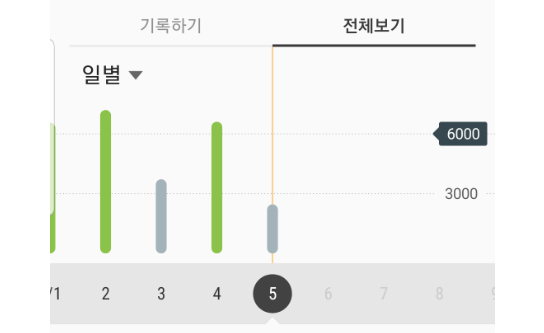
프로젝트 진행 중 위와 비슷한 요일 그래프를 만들어야 되었고, Google 검색을 통해 비슷한 라이브러리들을 찾았지만 실패하였습니다.
가장 유사한 오픈 라이브러리는 MPAndroidChart(https://github.com/PhilJay/MPAndroidChart) 였지만, 화면 Touch drag and drop 처리가 잘 되지 않아서 포기 하게 되었습니다.
그래서 결국 직접 만들어 보기로 했습니다.
먼저 그래프는 RecyclerView 를 생성해서 그리도록 layout 을 구성하였습니다.
<FrameLayout android:layout_width="match_parent" android:layout_height="200dp" android:orientation="vertical"> <android.support.v7.widget.RecyclerView android:id="@+id/rvGraph" android:layout_width="match_parent" android:layout_height="match_parent" android:background="@color/bg_main_gray" android:scrollbars="horizontal"/> <View android:layout_width="2dp" android:layout_height="match_parent" android:layout_gravity="center" android:background="@color/red"/> </FrameLayout>Line 을 그릴 수 있도록 UI 를 만들었습니다.
Line 의 넓이와 길이는 코드로 조절할 예정입니다. UI 부분을 코드로 만들어도 상관없을 것 같습니다.
<?xml version="1.0" encoding="utf-8"?> <FrameLayout xmlns:android="http://schemas.android.com/apk/res/android" android:layout_width="wrap_content" android:layout_height="match_parent" android:background="@color/bg_graph_orange" android:layout_gravity="center_horizontal|bottom"> <View android:id="@+id/graphLine" android:layout_width="5dp" android:layout_height="0dp" android:background="@drawable/bg_green_line" android:layout_gravity="bottom"/> </FrameLayout>그리고 Graph Line 색상의 bg_green_line.xml 로 만들었습니다.
<?xml version="1.0" encoding="UTF-8"?> <shape xmlns:android="http://schemas.android.com/apk/res/android"> <solid android:color="@color/green"/> <corners android:radius="5dp"/> <padding android:left="0dp" android:top="0dp" android:right="0dp" android:bottom="0dp" /> </shape>이제 그래프 UI 부분이 끝났습니다.
이제 RecyclerView를 그릴 수 있는 Adapter 를 생성해야 합니다.
data 를 필수 파라메타를 받고 있으며, 가로의 항목 설정은 setWidthCount 함수로 설정하게 하였습니다.
세로 항목의 길이 설정은 setHeightCount를 통해서 할 수 있습니다.
public class GraphAdapter extends RecyclerView.Adapter<GraphAdapter.ViewHolder> { private List<WorkingHour> data; private int width = 0; private int height = 0; private int widthCount = 7; private int heightCount = 24; private int graphLineWidth = 15; public GraphAdapter(List<WorkingHour> data) { Trace.d("GraphAdapter"); this.data = data; } public void setData(List<WorkingHour> data) { this.data = data; } public void setWidthCount(int widthCount) { this.widthCount = widthCount; } public void setHeightCount(int heightCount) { this.heightCount = heightCount; } public void setGraphLineWidth(int graphLineWidth) { this.graphLineWidth = graphLineWidth; } @NonNull @Override public ViewHolder onCreateViewHolder(@NonNull ViewGroup viewGroup, int i) { LayoutInflater inflater = LayoutInflater.from(viewGroup.getContext()); View v = inflater.inflate(R.layout.item_graph_line, viewGroup, false); width = viewGroup.getWidth(); height = viewGroup.getHeight(); if(width <= 0) { DisplayMetrics dm = viewGroup.getContext().getResources().getDisplayMetrics(); width = dm.widthPixels; } ViewGroup.LayoutParams params = v.getLayoutParams(); params.width = width / widthCount; params.height = ViewGroup.LayoutParams.MATCH_PARENT; v.setLayoutParams(params); return new GraphAdapter.ViewHolder(v); } @Override public void onBindViewHolder(@NonNull ViewHolder holder, int i) { int workHour = data.get(i).getWorkHour(); int currentHeight; if(workHour > 0) { currentHeight = (height * workHour) / heightCount; } else { currentHeight = 0; } ViewGroup.LayoutParams line1_param = holder.graphLine.getLayoutParams(); line1_param.width = graphLineWidth; line1_param.height = currentHeight; holder.graphLine.setLayoutParams(line1_param); } @Override public int getItemCount() { return data!=null?data.size():0; } class ViewHolder extends RecyclerView.ViewHolder { private View graphLine; public ViewHolder(View itemView) { super(itemView); graphLine = itemView.findViewById(R.id.graphLine); } } }이제 Adater 를 사용할 Activity 의 구현 하도록 하겠습니다.
현재 구현 예정인 부분은 일주일 단위의 근무시간이라 예제로 표현하였습니다.
public class TAActivity extends BaseActivity<TAViewModel, ActivityTaBinding> { @BindView(R.id.rvGraph) RecyclerView rvGraph; GraphAdapter graphAdapter; private ArrayList<WorkingHour> workingHours = new ArrayList<>(); private int week = 7; private int hour = 24; private int lineWidth = 30; @Override protected int getLayoutRes() { return R.layout.activity_ta; }가로 갯수는 7일 , 세로는 24시간 기준으로 잡았으며, line 크기는 30px 로 설정을 하기 위한 변수입니다.
@Override protected void onCreate(@Nullable Bundle savedInstanceState) { super.onCreate(savedInstanceState); setRamdomData(); LinearLayoutManager linearLayoutManager = new LinearLayoutManager(this); linearLayoutManager.setOrientation(LinearLayoutManager.HORIZONTAL); linearLayoutManager.setStackFromEnd(true); graphAdapter = new GraphAdapter(workingHours); graphAdapter.setWidthCount(week); graphAdapter.setHeightCount(hour); graphAdapter.setGraphLineWidth(lineWidth); rvGraph.setLayoutManager(linearLayoutManager); rvGraph.setAdapter(graphAdapter); }LinearLayoutManager 의 설정값을 Horizontal 모드로 설정, 마지막에서 시작할 수 있도록 setStackFromEnd(true) 로 설정하였습니다.
그리고 구현된 Adapter 에 변수들을 설정하였습니다.
테스트로 workingHours 변수들은 Random 함수로 100개 생성하였습니다.
이제 마지막으로 Scroll 시 중앙으로 올 수 있도록 만드는 부분을 구현하겠습니다.
private void autoScroll() { FrameLayout graph = null; if(workingHours.size() > 0) { int[] xy = new int[2]; int gap = 0; int position = 0; int minimumGap = -1; for (int i = 0; i < rvGraph.getChildCount(); i++) { graph = (FrameLayout) rvGraph.getChildAt(i); if(graph != null) { graph.getLocationInWindow(xy); position = xy[0] + (graph.getWidth() + lineWidth)/2; gap = position - rvGraph.getWidth(); if(minimumGap == -1 || Math.abs(gap) < Math.abs(minimumGap)) { minimumGap = gap; } } } rvGraph.smoothScrollBy(minimumGap, 0); } }위의 autoScroll 를 실행하는 부분으로 listener 를 추가하였습니다.
rvGraph.addOnScrollListener(new RecyclerView.OnScrollListener() { @Override public void onScrollStateChanged(@NonNull RecyclerView recyclerView, int scrollState) { super.onScrollStateChanged(recyclerView, scrollState); if(scrollState == RecyclerView.SCROLL_STATE_IDLE) { rvGraph.post(() -> autoScroll()); } } @Override public void onScrolled(@NonNull RecyclerView recyclerView, int dx, int dy) { super.onScrolled(recyclerView, dx, dy); } });이제 간단하게 구현이 끝났습니다.
실행한 화면은 아래와 같습니다.
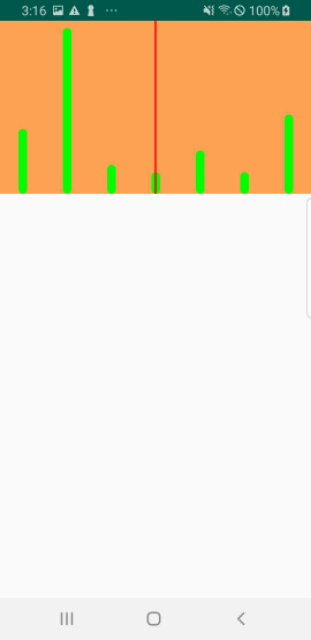
결과 디자인 적인 요소가 없어서 Samsung Health 와의 차이가 있지만, 동작상으로 유사하게 보이는 것을 확인 할 수 있습니다.
'Android 외 개발' 카테고리의 다른 글